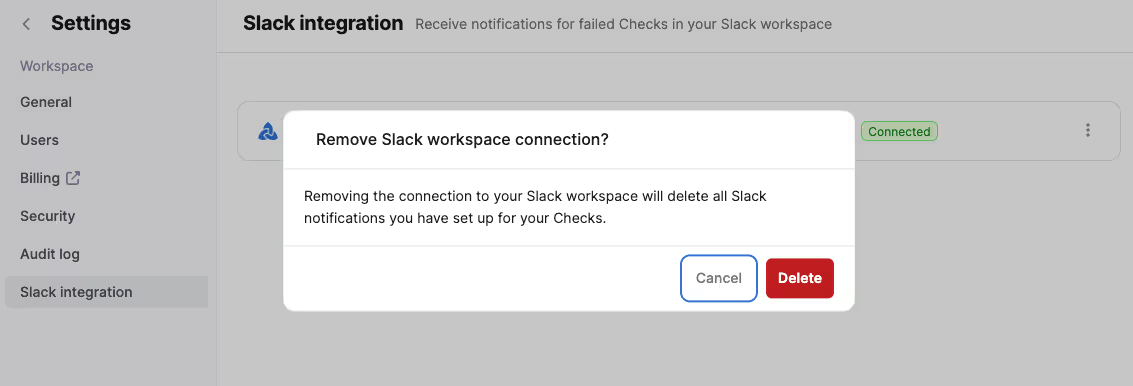Aleph App for Slack
Build your source of truth for financial data in Aleph. Enable Slack alerts to gain real-time visibility into changes or issues that need to be addressed.
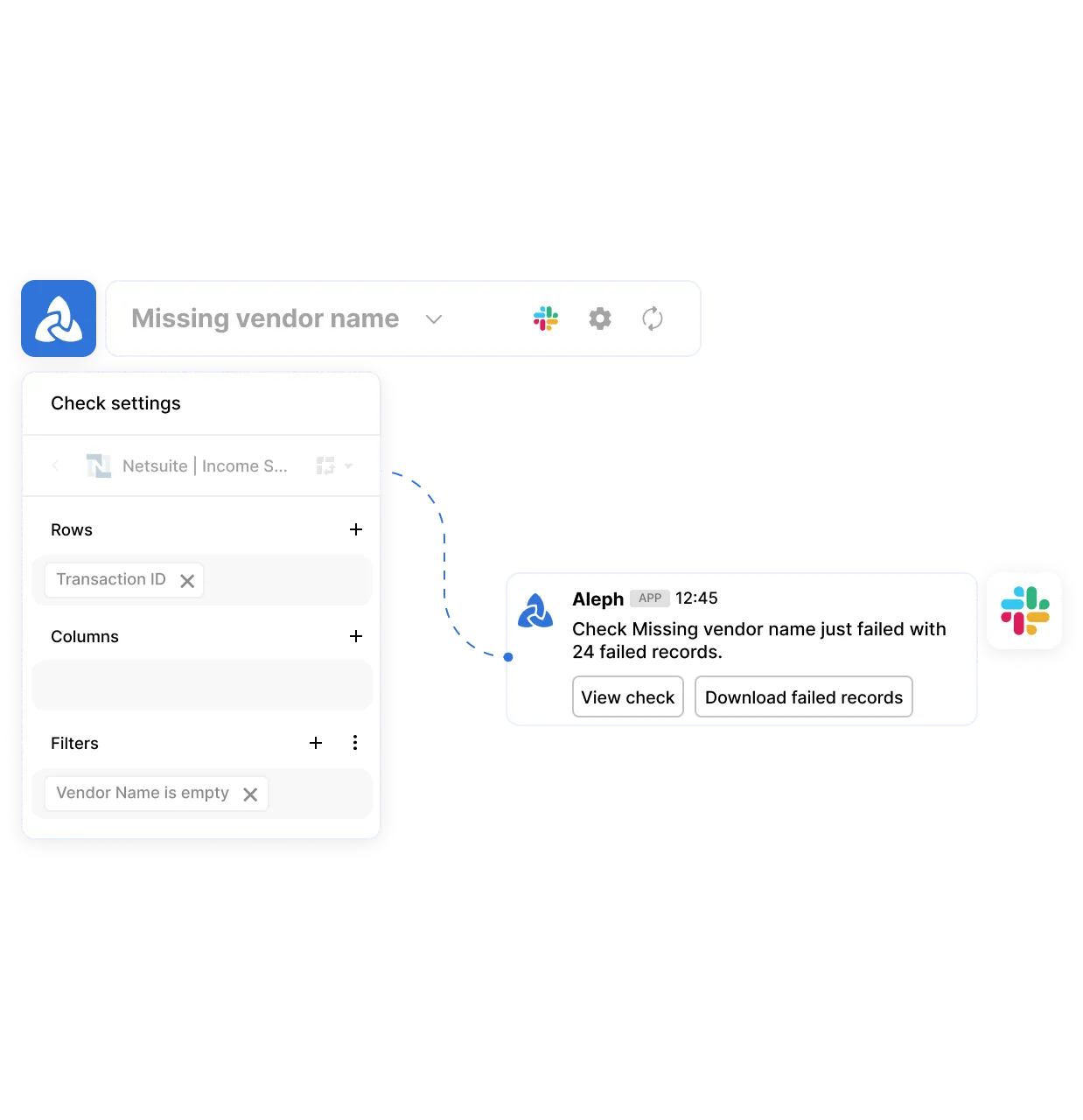
How does Aleph’s Slack app work?
The Aleph app for Slack sends Aleph alerts into Slack based on the channels and frequencies you configure. These alerts help keep you and your team on top of data abnormalities or discrepancies as they arise.
Staying proactive about data accuracy, cleanliness and completeness makes period closes much more efficient and gives teams the confidence to trust and rely on the underlying data.
How do I enable the connection?
Login to Aleph > click on ‘Settings’ in the sidebar menu > click on ‘Slack integration’
Here you can see if the app has already been connected. If it hasn’t, click on ‘Connect’

You will be redirected to a Slack install page to Allow the installation. If you are a member of multiple Slack workspaces, make sure to select the desired workspace in the dropdown.

If you receive an error message, there are two possible issues:
- Depending on your Slack workspace configuration, a Slack admin might need to approve the connection (Slack documentation).
- If you are a Slack Enterprise customer, a Slack owner might need to do the installation
Contact us if you run into any of these issues and need assistance.
You will know the app has successfully been installed when the ‘Slack integration’ page has a green ‘Connected’ tag
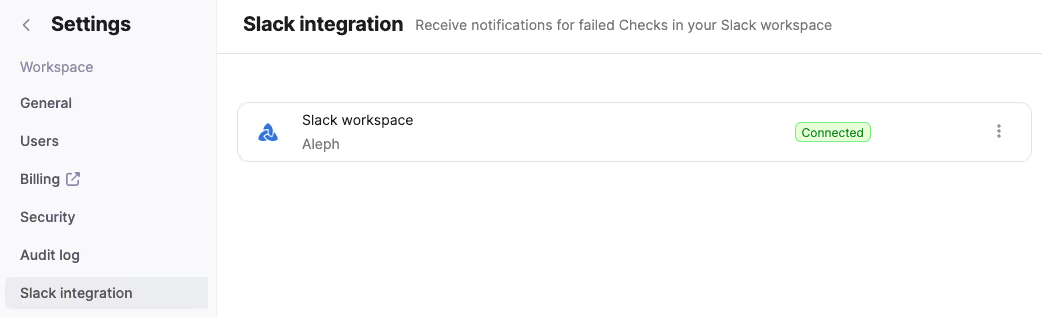
How do I configure alerts?
Currently, Slack alerts are available for Checks that monitor and flag your data for discrepancies and abnormalities.
Go to the Checks page in the navigation and create or click on an existing Check.
When the Slack integration has been enabled from the prior step, you can now click on the Slack icon at the top right of the page.
The setup modal is where you can configure the desired Slack channel and frequency of the alerts for that Check.
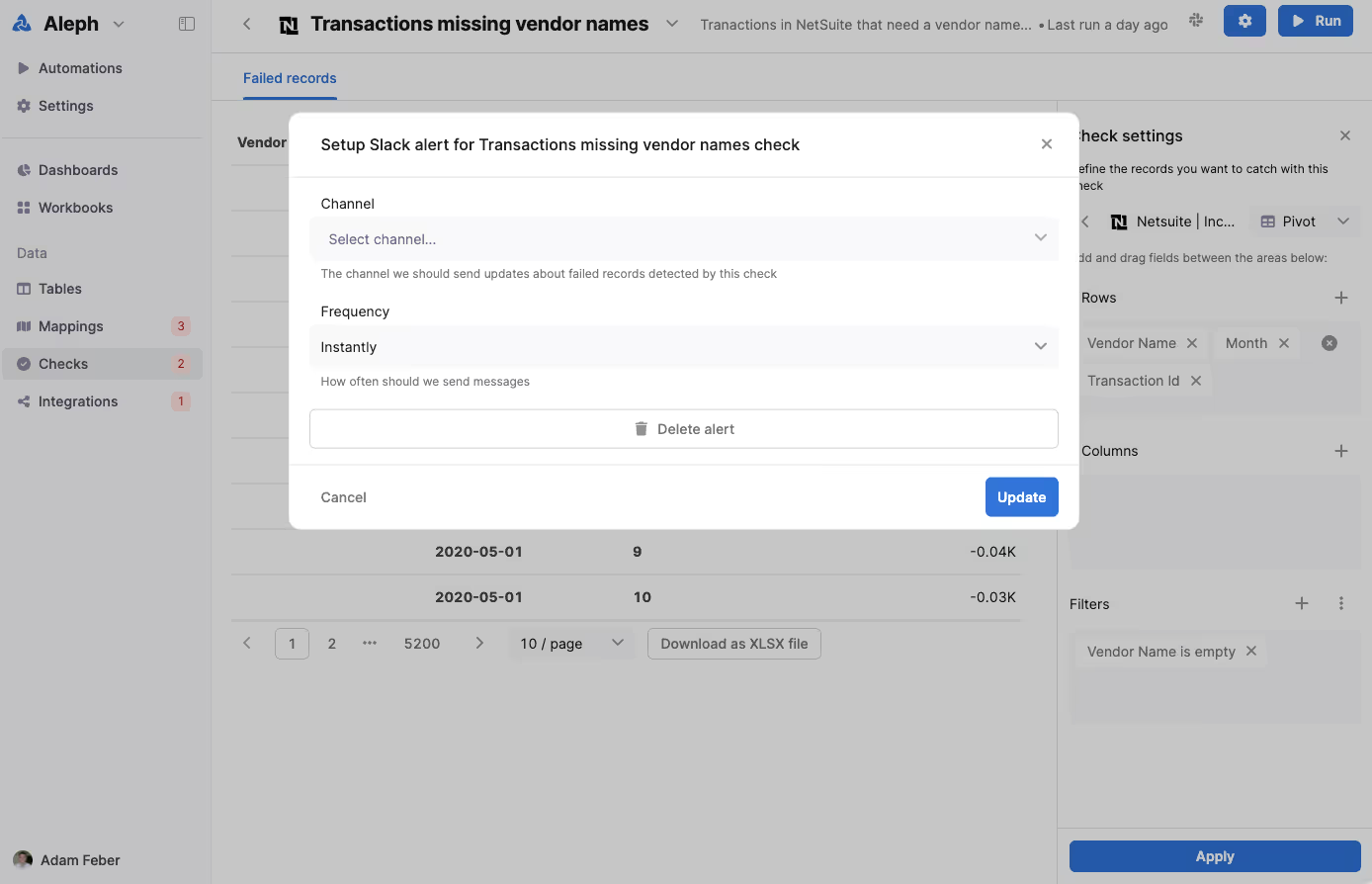
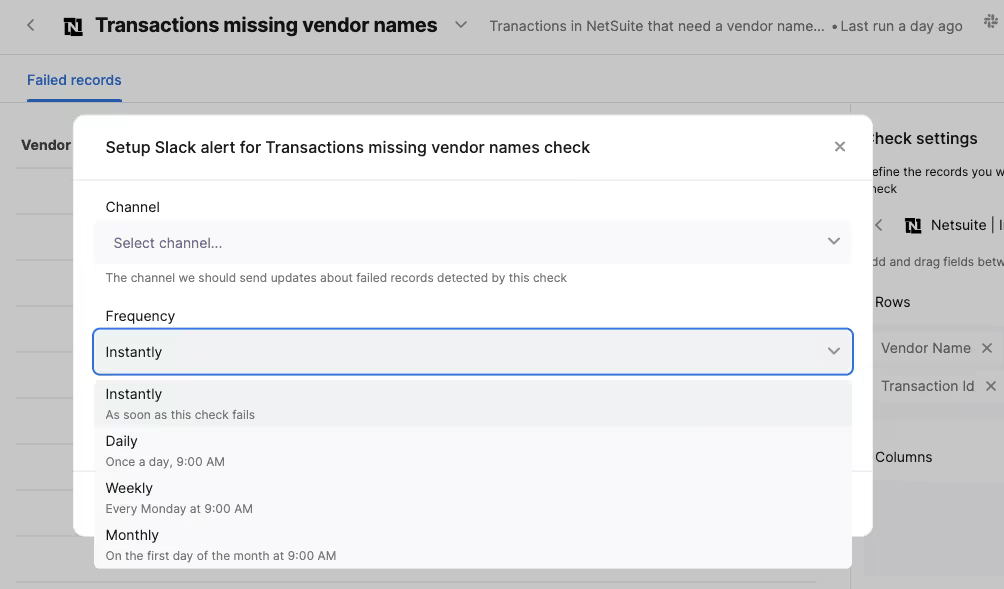
Click ‘Update’ and your Check’s Slack alerts are all set.
Aleph will automatically run a Check whenever new data is introduced to that data source. If results are identified, a Slack message will be sent based on the frequency you have configured.
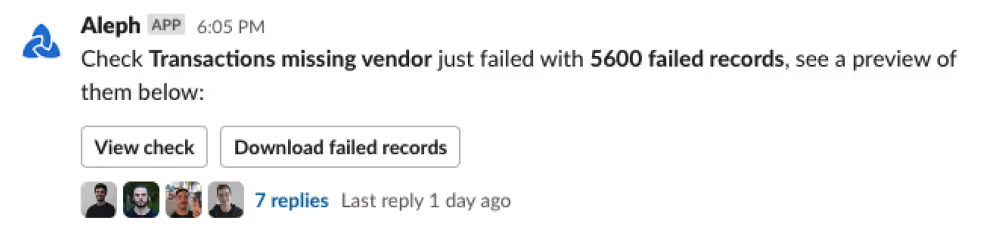
Inside of the alert, you have two buttons:
- ‘View check’ will link you to the web app to view the results table
- ‘Download failed records’ will download the results in a CSV file
How do I disconnect the app?
Login to Aleph > click on ‘Settings’ in the sidebar menu > click on ‘Slack integration’
If the integration is ‘Connected’ then click on the three dots and select ‘Remove connection’
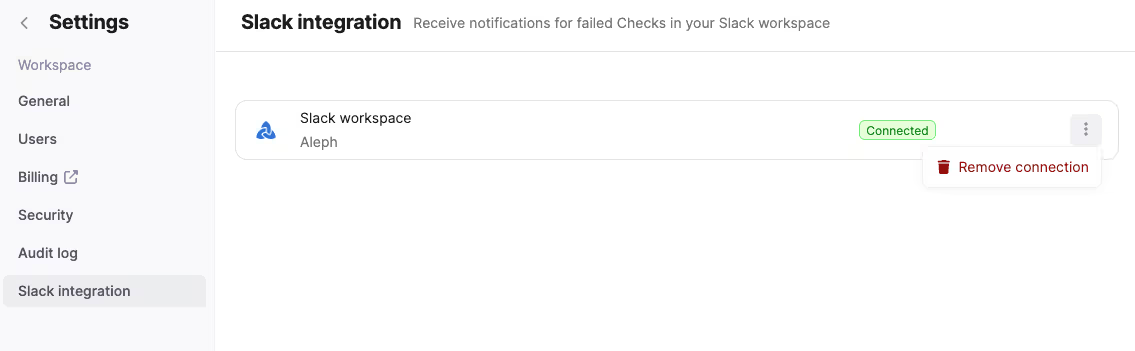
Confirm that you want to delete the app by clicking ‘Delete’